10.3.2 Choosing set-up options for an OmniHelp project
When you choose OmniHelp as the output type for a new project, the Set Up dialog shown in Figure 10-1 opens. Table 10-3 shows the corresponding settings in the configuration file. You must edit the configuration file to specify additional options.
§3.4 Choosing project set-up options
Figure 10-1 Set Up OmniHelp Project
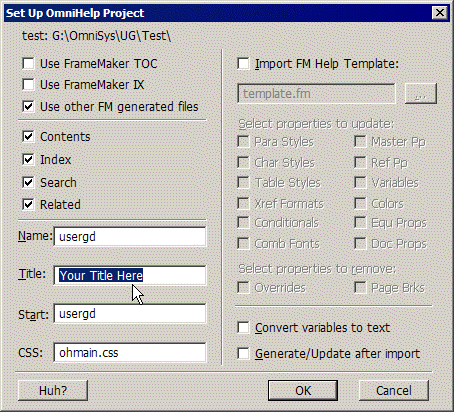
Table 10-3 OmniHelp set-up options and configuration settings
> 10 Generating OmniHelp > 10.3 Setting up an OmniHelp project > 10.3.2 Choosing set-up options for an OmniHelp project
