38.3.1 Setting up an ASCII DCL project
When you select ASCII DCL as the output type for a new project, the Set Up dialog shown in Figure 38-2 opens. Table 38-2 shows the corresponding settings in the configuration file.
§3.4 Choosing project set-up options
§38.4 Generating ASCII DCL output
Figure 38-2 Set Up ASCII DCL Project
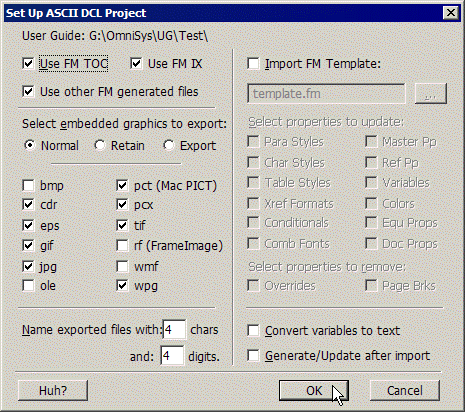
When you specify DCL as the output type, you can take advantage of the fact that Mif2Go exports embedded graphics at the same time. You start by choosing some (Normal), none (Retain), or all (Export) graphic formats to export, then select or deselect individual formats:
Mif2Go does not export BMP, WMF, or FrameImage (rf) graphics, because these types can be converted successfully for RTF output without creating external files. OLE graphics are not exported either, but Mif2Go extracts a WMF graphic from each OLE image; see §31.2.4 Exporting images and creating files from OLE objects. You can still select any of these formats to export. |
|
No embedded graphics are exported except those you select individually. |
|
All embedded graphics are exported except those you deselect individually. |
Names of exported graphics files
Mif2Go gives exported graphics files names that start with the first few letters of the name of the FrameMaker file from which they came, followed by an incremental number. You can specify how many letters and how many digits to use for names; the default is four each. See §5.7.4.2 Naming files produced from embedded graphics.
Table 38-2 ASCII DCL set-up options and configuration settings
Note: Selecting ole does not create usable external graphics files from OLE objects. This setting is intended primarily for Omni Systems programmers who are debugging Mif2Go. The exported file is not useful for any other purpose. See §31.2.4 Exporting images and creating files from OLE objects.
> 38 Generating intermediate output > 38.3 Converting to ASCII DCL > 38.3.1 Setting up an ASCII DCL project
