38.2.2 Setting up a FrameMaker MIF project
When you select FrameMaker MIF as the output type for a new project, the Set Up dialog shown in Figure 38-1 opens. Table 38-1 shows the corresponding settings in the configuration file. When you specify FrameMaker MIF as the output type, Mif2Go saves all the files in your FrameMaker document (including the book file, if you so specify) in MIF format, and stops there.
§3.4 Choosing project set-up options
Figure 38-1 Set Up FrameMaker MIF Project
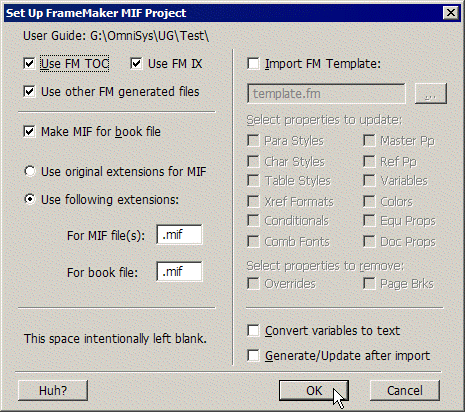
Table 38-1 FrameMaker MIF set-up options and configuration settings
Note: When you click OK to dismiss the FrameMaker MIF Set Up dialog, and Notepad opens to show configuration settings based on your choices, do not be alarmed if you see settings that purport to make both file extensions .mif, even though you specified original extensions. A later setting overrides the earlier settings.
> 38 Generating intermediate output > 38.2 Generating MIF output > 38.2.2 Setting up a FrameMaker MIF project
