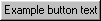9.7.3 Configuring ALink and KLink jumps for HTML Help
When you use Go to URL markers for ALink or KLink jumps (see §7.6.5 Adding ALink and KLink jumps in FrameMaker), you can specify values in the configuration file for several properties of the resulting <object>s that Mif2Go creates:
;LinkType = Button (default), Chiclet, Graphic, Icon, Shortcut, Text
;LinkFlags = "1" (show dialog even for one item),
; ",,1" (if no items, make button disappear), or
; empty (if only one item, take the jump directly)
;LinkEmptyTopic = name of .htm topic file to show if no items match
; at all; otherwise, unless LinkFlags=,,1, the Not Found complaint
;LinkButtonWidth = pixels, if LinkType = Button, Graphic, or Icon
;LinkButtonHeight = pixels, if LinkType = Button, Graphic, or Icon
;LinkButtonText = Text: plus name on button, if LinkType=Button
;LinkButtonGraphic = Bitmap: plus name of .bmp (only),
LinkButtonGraphic=Bitmap:mybutton.bmp
;LinkButtonIcon = Icon: plus name of .ico (only), if LinkType=Icon
LinkButtonIcon=Icon:mybutton.ico
;LinkTextFont = same syntax as PopFont above, if LinkType=Text
LinkTextFont=Helvetica,10,,PLAIN
; LinkText = Text: plus text to use for link, if LinkType=Text
Table 9-2 shows the properties you can configure, the values you can specify for each property, and the effect of each value.
The base keyword for each property starts with Link; for example, LinkFlags. You must add a prefix to the base keyword to create a valid setting:
• To specify an ALink property, prefix the base name with A; for example, ALinkFlags=,,1.
• To specify a KLink property, prefix the base name with K; for example, KLinkButtonWidth=50.
Properties you specify this way apply to all ALink or KLink jumps in your document.
To configure properties for an individual ALink or KLink jump, insert a Link* marker just before the jump marker. The Link* marker-type name is the same as the name of the property, and the marker content is the value you want to assign to that property. For example, to provide a different label for one particular text-style ALink jump, in your FrameMaker document, just before the ALink jump marker, insert a LinkText marker whose content is the alternate label.
Specify all relevant properties
For reasonable-looking output you should specify values for all properties that apply, because the default is to include only a few properties in the <object>. For example, for an ALink jump the default object Mif2Go generates looks like the following:
<object id="hhctrl" type="application/x-oleobject"
classid="clsid:adb880a6-d8ff-11cf-9377-00aa003b7a11"
<param name="Command" value="ALink">
<param name="Button" value="Text:ALink">
<param name="Flags" value="1">
<param name="Item2" value="ALink keyword">
This gets you a button labeled ALink, probably not what you wanted.
If you are viewing this material in HTML Help, here is an example of an ALink jump configured as a button (property ALinkType=Button):
Table 9-2 ALink and KLink jump properties for HTML Help
* The property keyword must be prefixed with “A” for an ALink property, or “K” for a KLink property. |
||
Link is a button with LinkButtonWidth, LinkButtonHeight,
and LinkButtonText attributes: |
||
Omit the dialog and jump directly if only one target is found; show “Not Found” if no targets are found |
||
Untested; should show the dialog for a solitary target, omit the link if no targets are found. |
||
Width of image in pixels, when LinkType is Button, Graphic, or Icon |
||
Height of image in pixels, when LinkType is Button, Graphic, or Icon |
||
Text: followed by a label for the button, when LinkType=Button |
||
Bitmap: followed by the file name of the graphic, whenLinkType=Graphic ; must be .bmp |
||
Icon: followed by the file name of the icon, when LinkType=Icon; must have extension .ico |
||
Text: followed by text to use for the link when LinkType=Text |
||
Font to use when LinkType=Text; syntax is the same as for PopFont (see §9.5 Creating pop-ups for HTML Help) |
||
> 9 Generating Microsoft HTML Help > 9.7 Creating related-topic links for HTML Help > 9.7.3 Configuring ALink and KLink jumps for HTML Help