15.2.2 Choosing set-up options for a DITA XML project
When you choose DITA as the output type for a new project, the Set Up dialog shown in Figure 15-1 opens. Table 15-1 shows the corresponding settings in the configuration file. You must edit the configuration file to specify additional options.
§3.4 Choosing project set-up options
§13.2.2 Choosing set-up options for an HTML or XHTML project
Figure 15-1 Set Up DITA Project
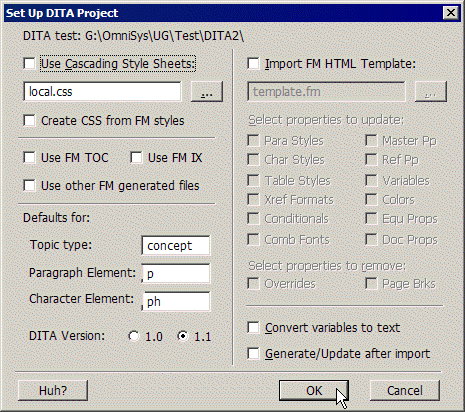
Table 15-1 DITA set-up options and configuration settings
> 15 Converting to DITA XML > 15.2 Setting up a DITA XML project > 15.2.2 Choosing set-up options for a DITA XML project
