34.1.1 Using character formats to identify Help elements
You can use character-format tagging to identify text you want to trigger help-specific actions. The character format need not have any effect on the text in FrameMaker; the format name is what Mif2Go goes by.
For example, to identify pop-up hotspots, you might create a FrameMaker character format called Popup, and apply it to each text item that should act as a pop-up hotspot in your help file. Suppose your document contains the following text:
As the fund-raising campaign progresses you will have an opportunity to visit Northcoast Redwoods and see for yourself the beauty of this forest.
Suppose you want “Northcoast Redwoods” to be a pop-up hotspot when you convert the document to Help:
1. Use the FrameMaker Character Designer Set Window to As Is command to define character format Popup as shown in Figure 34-1.
Figure 34-1 Defining character format Popup
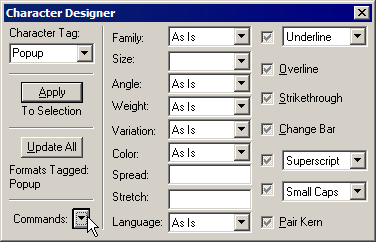
2. Apply character format Popup—which you have defined in Character Designer to be entirely “As Is”— to the phrase “Northcoast Redwoods”. The appearance of the text does not change in your FrameMaker document.
3. Add this setting to your project configuration file:
Or, create the same setting in Conversion Designer, as shown in Figure 34-2.
Figure 34-2 Defining a character format for pop-up hotspots
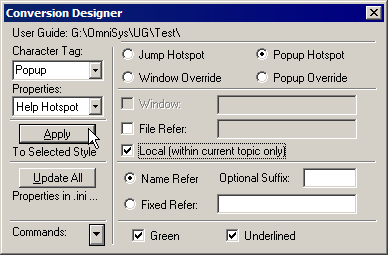
When Mif2Go converts your document, the text in the resulting Help file looks something like Figure 34-3.
Figure 34-3 Pop-up hotspot in WinHelp

Clicking Northcoast Redwoods pops up whatever text or graphics you define in your Help file to be a target for this pop-up.
§8.9.9 Using the same content for both normal topics and pop-ups
§8.9.11.5 Assigning properties to alternative jumps and pop-ups
> 34 Automating Mif2Go conversions > 34.1 Preparing documents for single-sourcing > 34.1.1 Using character formats to identify Help elements
