6.2.2 Choosing set-up options for a print RTF project
When you select Word or WordPerfect as the output type for a new project, the Set Up dialog shown in Figure 6-1 opens. Table 6-1 shows the corresponding settings in the configuration file.
§3.4 Choosing project set-up options
Figure 6-1 Set Up Print RTF Project
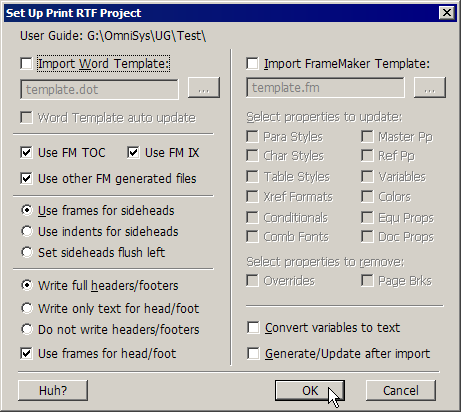
Table 6-1 Print RTF set-up options and configuration settings
> 6 Converting to print RTF > 6.2 Setting up a print RTF project > 6.2.2 Choosing set-up options for a print RTF project
