9.4.3 Adding tabs and toolbar buttons to HTML Help
You can use HTML Help Workshop to enable additional tabs and toolbar buttons for navigation and other features. For example, rather than create links for Prev and Next, you can enable built-in browse buttons for this purpose.
Note: Enabling browse buttons requires a binary TOC, which can cause problems with mid-topic TOC links; see §9.9.6 Providing mid-topic contents links in HTML Help. Also, a binary TOC is not compatible with merged CHM files; see §9.15.5 Comparing HHW settings for stand-alone vs. merged CHMs.
To enable additional HTML Help tabs and toolbar buttons:
1. Set the following option in your project configuration file, to avoid overwriting the changes you are about to make to the HTML Help .hhp project file:
See §9.3.9 Regenerating the HTML Help project file
2. In HTML Help Workshop, click File > Open.
(straight single quote, not curly) and click Open.
4. Select your .hhp project file.
Figure 9-2 HTML Help Workshop Project tab
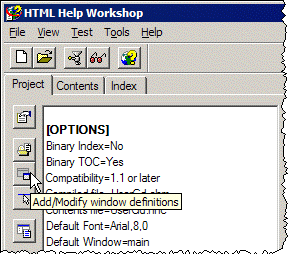
5. On the Project tab toolbar, click Add/Modify window definitions, as shown in Figure 9-2.
6. If the Add a New Window Type dialog opens, type main, and click OK; the Window Types dialog opens, as shown in Figure 9-3.
7. For window type choose (or specify) main.
8. To add a favorites tab to your project, select the Navigation Pane tab and check Favorites tab.
9. To add toolbar buttons, select the Buttons tab.
Figure 9-3 HTML Help Workshop Window Types
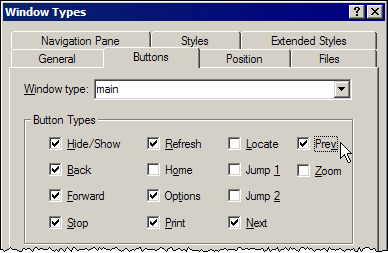
10. Check the button types you want HTML Help to display in the toolbar. For example:
• to add Previous and Next buttons for browsing, check Prev and Next
• to add a Font button for text resizing, check Zoom.
Note: If you check Zoom, also specify relative units for font sizes in CSS; see §9.4.1 Using CSS and font tags with HTML Help.
12. Click File > Save Project.
Browse buttons require a binary TOC
To use Prev and Next browse buttons in your help file, you must also compile a binary table of contents. Under [Options] in the .hhp file, add the following line:
Or, you can set this option in HTML Help Workshop:
2. On the Project tab toolbar, click Change project options; the Options dialog opens.
> 9 Generating Microsoft HTML Help > 9.4 Customizing HTML Help display features > 9.4.3 Adding tabs and toolbar buttons to HTML Help
